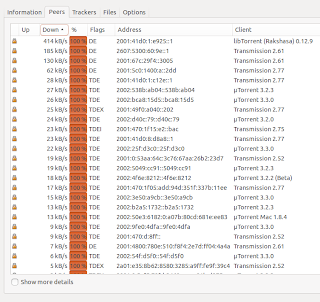sander@hapee:~$ netstat -s | grep -i octet | grep -vi cast
InOctets: 242397362
OutOctets: 76157803
sander@hapee:~$ netstat -s -6 | grep -i octet | grep -vi cast
Ip6InOctets: 105884560
Ip6OutOctets: 21024110
sander@hapee:~$
For those who don't know: an octet is an 8-bit byte.
Be aware that that the netstat counter apparantly is 32-bit, and two's complement, so the value will go from 0 to 2^31, and then to -2^31. So the value can be negative:
sander@hapee:~$ netstat -s | grep -i octet | grep -vi cast
InOctets: -249959401
OutOctets: 72041351
If you use MRTG, MRTG can take care of these rollovers
UPDATE:
The current git version of net-tools / netstat solves the roll-over. Installation using git:
git clone git://net-tools.git.sourceforge.net/gitroot/net-tools/net-tools
cd net-tools/
make config
make
UPDATE:
The current git version of net-tools / netstat solves the roll-over. Installation using git:
git clone git://net-tools.git.sourceforge.net/gitroot/net-tools/net-tools
cd net-tools/
make config
make
sudo make install
Result:
$ netstat -s | grep -i octet | grep -vi cast
InOctets: 44243555321
OutOctets: 216954870
$
So counter is at 44GB, well above 4.2GB. No more rollover. :-)
EDIT:
A one-liner to show traffic in GB:
$ ./netstat -s | grep -i octet | grep -vi cast | awk '{ print $2/(1024*1024*1024) " GB" }'
65.0086 GB
1.51142 GB
$ ./netstat -s -6 | grep -i octet | grep -vi cast | awk '{ print $2/(1024*1024*1024) " GB" }'
5.0461111 GB
0.7176651 GB