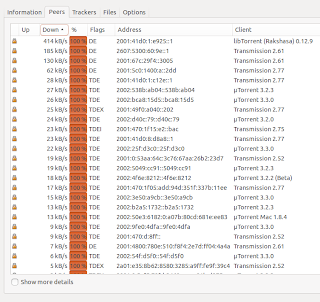It can be useful to see which other devices are connected to a LAN, and then check the MAC address to get some kind identification. This way you can see - for example - if a smartphone is there, so thus guess if a certain person is there.
There is an easy tool for that: "arp-scan". It's available on Ubuntu Linux 13.04 after installing it "sudo apt-get install arp-scan". You have to run it as root:
$ sudo arp-scan --localnet --interface=wlan0
Interface: wlan0, datalink type: EN10MB (Ethernet)
Starting arp-scan 1.8.1 with 256 hosts (http://www.nta-monitor.com/tools/arp-scan/)
192.168.0.1 64:d1:a3:03:8a:01 Sitecom Europe BV
192.168.0.113 00:06:dc:44:57:f3 Syabas Technology (Amquest)
192.168.0.102 04:46:65:7a:9d:55 (Unknown)
192.168.0.108 00:1f:e1:9f:eb:d2 Hon Hai Precision Ind. Co., Ltd.
192.168.0.109 f0:5a:09:35:ff:42 (Unknown)
192.168.0.102 04:46:65:7a:9d:55 (Unknown) (DUP: 2)
192.168.0.104 00:37:6d:01:ed:9a (Unknown) (DUP: 1)
7 packets received by filter, 0 packets dropped by kernel
Ending arp-scan 1.8.1: 256 hosts scanned in 1.336 seconds (191.62 hosts/sec). 7 responded
It works, but some MAC addresses are unknown. If you want the newer version, get it from http://www.nta-monitor.com/tools-resources/security-tools/arp-scan and compile it. Result:
$ sudo ./arp-scan --localnet --interface=wlan0
Interface: wlan0, datalink type: EN10MB (Ethernet)
Starting arp-scan 1.9 with 256 hosts (http://www.nta-monitor.com/tools/arp-scan/)
192.168.0.1 64:d1:a3:03:8a:01 Sitecom Europe BV
192.168.0.113 00:06:dc:44:57:f3 Syabas Technology (Amquest)
192.168.0.104 00:37:6d:01:ed:9a Murata Manufacturing Co., Ltd.
192.168.0.109 f0:5a:09:35:ff:42 Samsung Electronics Co.,Ltd
192.168.0.108 00:1f:e1:9f:eb:d2 Hon Hai Precision Ind. Co., Ltd.
192.168.0.102 04:46:65:7a:9d:55 Murata Manufacturing Co., Ltd.
6 packets received by filter, 0 packets dropped by kernel
Ending arp-scan 1.9: 256 hosts scanned in 1.981 seconds (129.23 hosts/sec). 6 responded
So the f0:5a:09:35:ff:42 is my Samsung Android smartphone. That means I'm at home (or I left my phone at home ;-) )
Tip: run arp-scan a few times; sometimes it shows more lines that other times.